Install XBMC onto your Xbox using Soft-Mod

Don't ditch your classic Xbox just because you can't play Halo 3 on it: nowadays it's easier than ever to transform that old neglected console into a Unix-based media command center. While early Xbox hackers had to pry open the black box to solder on a modchip, today a software exploit lets you replace Microsoft's crippled dashboard and run the incredible, open source Xbox Media Center (XBMC) software. You don't have to be a hardcore gamer or Unix hacker to get your XBMC on. On Tuesday Adam showed you how to reach media nirvana with Windows Media Center and the Xbox 360, but today we're kickin' it old school with a classic Xbox softmod.
Why do you want an Xbox Media Center? Because underneath your television there's a powerful little black computer gathering dust ever since you finished Halo 2, and it's got a sizable hard drive, fast processor, and most importantly, an ethernet port that can do a hell of a lot more than connect you to Xbox Live. Your modded Xbox running XBMC will be networked with the rest of the computers in your house and let you:
* Play videos, music and photo slideshows located on any shared drive in the house displayed on the television in your living room
* Watch Apple movie trailers, YouTube videos, Launch.com videos and see RSS newsfeeds dynamically loaded from the internets
* Transfer files to and from your Xbox's hard drive
* Rip DVDs to a shared network drive to play later or backup
* Watch DVDs sans "dongle" (no more DVD Playback Kit required!)
Plus all your games and saved games work as usual (EXCEPT for Xbox Live—see more below.) For more details on file formats and other capabilities, here's exactly what XBMC can do.
Warnings, disclaimers and the main catch: Once you've modded your Xbox you can no longer use Microsoft's Xbox Live online gaming service. Xbox mods are not endorsed or supported by Microsoft—in fact, they void your warranty—so you do risk bricking your box and winding up the creek without a paddle. That said, I've just softmodded my Xbox using these very instructions so I can vouch for 'em. Finally, this looks like a lot of work but in reality, once you've gathered your hardware and software, the actual modding is very quick. Plus it makes you feel like a freakin' ninja. These instructions don't require you be as smart as Cortana, but you should be comfortable with networking concepts like IP address assignments on your home network, FTP and IRC.
Let's get started.
Gather the materials
The softmod takes advantage of a game exploit using a saved game you'll download and move onto your Xbox, so it requires a few specific items.

* A classic Xbox (duh)—Those of you without an Xbox but interested in building a media center on the cheap, you could easily score one on eBay for under $100.
* An original (not a copy) of Tom Clancy's Splinter Cell game.—(Not the Pandora's Tomorrow or Chaos Theory versions.) Other games work, like Mech Assault and 007: Agent Under Fire, but I used Splinter Cell (the Platinum Hits edition) so that's the only one I can vouch for. (I had the game already, but there are a ton for sale at Amazon, many for under 10 bucks.)
* The Action Replay kit—Action Replay is a USB interface to an Xbox memory card that lets you load pre-saved, unlocked games and cheats onto the card. You see where this is going. I snagged one on Amazon for about $40.
* A home network router with a free Ethernet port and a network cable. Chances are you've already got one of these. Plug one end of the cable into your router, and the other into your Xbox.
Install the softmod and Xbox Media Center
Once you've got the materials together, you're most of the way there. Onto the modding.
1. Determine the location of the softmod installer and XBMC downloads. Never in my online life have I had to go through such a rigamarole to get ahold of files. These Xbox hackers are careful people: in short, you have to log onto an IRC channel, issue a command to query the FTP server location, and get temporary login details in order to acquire the files (the equivalent of finding hidden door and using a secret knock). So, using your favorite IRC client (I went with the Chatzilla Firefox extension), type:
/server irc.efnet.net
Once connected to EFNet, type:/j #xbins
Then:/msg xbins !list
You will receive a private message with 2 sets of FTP login details. One is for the softmod installer, the other is for XBMC.
- Download and extract the softmod installer and XBMC. Whether it's FileZilla, FireFTP, SmartFTP or Transmit, use your favorite FTP client to hit up the first file location you got from xbins and download the softmod archive, which is located at:
/XBOX/Console Based Applications/exploits/Packages/Softmod Installer Deluxe/Softmod.Installer.Deluxe.v2.0.Xbox-Hq.rar
Then, disconnect and login to the second FTP server to grab the XBMC archive,XBMC-2.0.1-FINAL-FAT-T3CH.rar. Using your favorite RAR extractor (I recommend 7-Zip), extract the files to your PC. - Move the saved game exploit onto a memory card with Action Replay. Now, break out the Action Replay software that comes on CD in the package and install it on your PC. Plug in the USB cable and the 8MB memory card that came with it. From your
Softmod.Installer.Deluxe.v2.0.Xbox-Hqfolder, drag and drop two files into the "PC Database" column of the Action Replay software: the one namedSID.Splinter.Cell.v2.0.NTSC.Xbox-Hq.zip, and the one namedSID.Splinter.Cell.v2.0.Xbox-Hq.zip. (Note: If you're in the US, you'll need the NTSC version of the first file; UK folks, go with the PAL version.) That will add a "LINUX_Profile" saved game to the Splinter Cell folder, as well as a "Linux Installer" folder. Drag and drop the Linux Installer to the Memory Card column, as shown (click to enlarge):
- Transfer the Linux Installer to your Xbox hard drive. Pop the memory card out of the Action Replay kit and plug it into one of your Xbox's controllers. Make sure the disc tray is empty and start up the 'box. Go into the Memory area and drill down to the controller's memory card. When you see the Linux installer saved game, hit the right button pad once to select the game, then select "Copy" from the menu to copy it to the Xbox's hard drive, as shown.

Shut down your Xbox and head back to your computer. Repeat the same process with the Splinter Cell LINUX_Profile: copy it to your Memory Card (you'll have to delete the Linux Installer first, the card isn't big enough to accommodate both), then plug the card into the Xbox controller, boot up the 'box and copy the saved game to your Xbox's hard drive. Turn off the Xbox. Now the magic happens.
- Use the Splinter Cell exploit. Insert the Splinter Cell game disk into your Xbox, and start the game. When it comes time to choose the profile, underneath your regular aliases, you'll see a new one named "Linux":

Select Linux and then select "Check points" (not "Levels"). After a few seconds, Your Xbox will display an UnleashX intro screen and control panel. This is the Linux-based Xbox dashboard, which will look like this:

Before we hit that magical menu item—Install Softmod—do two things first. Hit up the "Create MS Backup" item first, and when that's complete, hit the "Create Mod Backup." (Better safe than sorry.)
Finally, the moment you've been waiting for: select the "Install Softmod" menu item. Don't turn off your Xbox during the process, and when the status bar completes and disappears, you're all good.
Now choose "Install UnleashX" from the menu to replace the standard Microsoft dashboard with UnleashX permanently. Restart your Xbox and pat yourself on the back. UnleashX will boot up instead of the Microsoft dashboard, and it's got all sorts of goodies in store for you:

Using only the UnleashX dashboard and its default apps, you can watch DVDs using your controller, and under Applications, you can rip DVDs to your Xbox's hard drive. But what we're really interested in is its FTP server.
- Configure the Xbox's network settings and start the FTP server. The first order of business is to get your Xbox talking to your PC so you can start transferring files. First make sure your Xbox is plugged into your working, online home network router. Then, using the soft pad to navigate UnleashX menus and the green A button to select items, go to System > Settings > Network. There make sure Enable is set to Yes, Type set to DHCP and FTP Server is set to Yes, as shown:

Note: These are the most common network settings, but yours may differ depending on your home network.
Restart your Xbox to save your settings. When you boot back up into UnleashX, you should see your Xbox's new IP address appear on the lower right hand corner of the screen. Take note of it.
- Install XBMC on your Xbox. Back at your PC, fire up your favorite FTP client and log into your Xbox. The server location will be the IP address shown on the UnleashX screen, and your username and password will be in the Xbox's network Settings (xbox/xbox, by default.) Navigate to
/E/Apps/folder. Back on your local machine, extract the XBMC archive you downloaded, and from theXBMC-2.0.1-FINAL-FAT-T3CHfolder you unrar'ed, grab the entireXBMCsubfolder and FTP it to the Xbox's/E/Apps/.
Restart your Xbox. When it's up, navigate to the Applications section, and you'll see Xbox Media Center listed. Select it to launch.

Revel in how much you rule
From here you get treated to XBMC's beautiful and (mostly) intuitive interface for navigating your Videos, Music, and Pictures.

To access your media library, you can either move files onto the Xbox hard drive itself (which has its size limits), or browse and play media on a shared drive on your network. Using Windows built-in sharing (or Mac OS X's Windows Sharing), you can use XBMC's SMB (Samba) support to play videos that you record with your PC's capture card in the den or download via BitTorrent from the Mac in the bedroom. As you'll see, XBMC is very configurable and full of useful features.
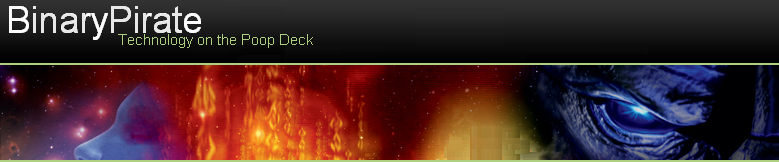
No comments:
Post a Comment