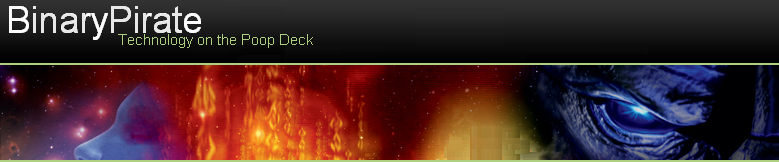Accounting
Adaptive Planning Express - An open source solution enabling medium sized companies to automate budgeting and forecasting by moving beyond traditional applications like Excel.
Buddi - A simple budgeting program for users with no financial background.
CheckItOut - A Ruby on Rails application to manage personal money accounts.
FrontAccounting - A professional web-based accounting system for ERP chain; written in PHP with use of MySQL.
GFP - A free java based personal finance manager with the ability to run on any operating system.
GnuCash - Open source financial accounting software to manage personal and small business expenses and incomes.
Gnumeric - A free spreadsheet program for the GNOME desktop providing several customization features and import/export facility from other spreadsheet programs.
Grisbi - Grisbi is an open source personal finance manager developed to run on any platform and suit the needs of all users.
jGnash - jGnash is an open source personal finance manager that will help you monitor and keep track of your accounts, including investments.
KmyMoney - Easy to use, accurate open source personal finance manager built to suit the needs of non-technical users. It provides all the features available in a commercial application.
Librepos - A multi-user POS application designed for touch screens, customer displays and barcode scanners.
NOLA - An integrated, all-in-one package for an organization’s inventory, POS, accounting, contact management, billing etc.
TurboCASH - Flexible small business accounting software fulfilling the major needs of any business.
Content Management Systems
80 + Open Source Content Management Systems - A complete roundup of Open Source CMSs from Mashable.
CRM (Customer Relationship Management)
Anteil - Cost effective open source solution for managing and improving customer relationships.
CitrusDB - CitrusDB is a PHP & MySQL based open source customer database solution.
CiviCRM - The world’s first downloadable constituent relationship management system; fund raising software that allows users to manage information about donors, volunteers etc.
Compiere - Offers integrated ERP and CRM suite that enables users to automate the financial, distribution and other needs of their businesses.
Daffodil CRM - Organized and effective way of managing cost-effective customer relationships.
Hipergate - Serving developers, consultants and enterprises to assist them in project management, sales force automation and customer relationship management.
IGSuite - A web-based integrated CRM suite that includes solutions like mailing lists, calendar, contact management and task lists.
Keen CRM/ERP - An advanced, feature packed, comprehensive customer relationship management solution for small companies.
Ohioedge CRM - Ohioedge CRM is an enterprise level open source CRM solution.
OpenCRM - OpenCRM is an open source CRM solution for tracking clients and project management.
OpenCRX - A cross platform professional CRM solution with bug tracking and activity management features.
SellWinCRM - An open source CRM project giving a high level of customization for customers.
SourceTap CRM - SourceTap CRM is a flexible sales force automation solution developed to meet the requirements of sales managers and representatives.
SugarCRM - An open source CRM solution allowing users to track opportunities and manage existing customers while keeping a check on other activities.
Turquoise CRM - Lightweight CRM software built over LAMP with Business Intelligence functionality.
Tustena CRM - Tustena is an enterprise level open source CRM solution written in C#.
vtiger CRM - Built over LAMP/WAMP, Vtiger provides excellent business enhancement utilities and is compatible with multiple platforms.
XRMS CRM - XRMS is an advanced level open source CRM solution that includes a Business Intelligence suite and advanced plugin architecture.
Desktop Environments/ Shell replacements
bbLean - A new version of Blackbox for Windows.
BlackBox For Windows - An alternative shell for Windows that is based stylistically on the Blackbox window manager for the X Window system.
Blueberry 3D-Desktop - Made using Delphi; its main objective is a 3D OPENGL engine in replacement of the Windows desktop.
CyGNOME - A nice tool which ports GNOME desktop to Windows.
DM2 - Provides useful enhancements for Windows in daily work like minimizing windows to floating icons, freeing the taskbar etc.
Geoshell - A shell replacement for Windows that replaces the standard desktop interface items like start menu, taskbar, system tray etc.
KDE-Cygwin - KDE’s port in Windows desktop environment.
LiteStep - A powerful Windows shell replacement under GPL and inspired by AfterStep.
SharpEnvironment - A tool that enables users to personalize every pixel of visible space and customize a single theme in multiple ways with real-time wallpaper effects, icon sets etc.
Virtual Dimension - A fast and fully featured virtual desktop manager that acts as an enhancement to the Windows manager.
xoblite / Blackbox for Windows - An advanced level Blackbox for Windows that is integrated with a system bar.
Email Clients
Columba - A java based email client featuring a user friendly graphical interface.
Daffodil Organizer - Highly flexible way to organize emails; includes import facility from Microsoft Outlook.
Evolution - More popularly billed as the Outlook of Linux, its calendar, address book and other features make it a good option as an email client.
ICEMail - Open source java client with support for the latest email standards.
Mahogany - Cross platform email client supporting UNIX and Win32 platforms.
Mutt - A small and powerful text based email client for UNIX operating systems.
Penelope - The open source version of Eudora currently under beta and planned for full release by this year.
Phoenix Mail - One of the older open source email clients developed using Borland Delphi.
Sylpheed-Claws - An open source email client with an interface similar to Outlook Express; works as an RSS feed reader too.
Thunderbird - A secure email client with several customization options to fit the user’s needs.
Zimbra - Zimbra is currently one of the biggest names in open source, and is the future collaborating and messaging software. Now owned by Yahoo.
Encoding, Conversion & Ripping Tools
Alba Extractor - Alba Extractor is a useful utility for wrapping various mp3 files into one unit for ease of sharing on programs like NapShare etc.
Audacity - Audacity is an open source, cross platform audio editor and is a good solution for creating and editing podcasts.
Avidemux - A free video editor for tasks like cutting and filtering; has support for file types like AVI, DVD etc.
AviSynth - A powerful tool for editing and processing videos.
BonkEnc - A useful application for ripping CDs, encoding and converting audio files to various formats. Users can produce mp3, mp4, FLAC files to name a few.
CD-DA X-Tractor - An open-source CD ripper for 32-bit windows platforms that offers extremely high quality.
CDex - A popular open source digital audio CD extractor.
DivFix - DivFix is a utility for watching partially downloaded DivX movies.
DivXRepair - Based on the VirtualDub model, it cuts off the bad parts and re-assembles the AVI file.
Dr. DivX - The goal of Dr. DivX open source project is to create a portable application with the capability of transcoding many video formats.
DScaler - The DScaler project is an effort to receive top quality videos from Windows computers.
DVD2AVIdg/MPEG2DECdg Decoding Fix - An MPEG decoder suite used for decoding MPEG1 or MPEG2 streams from sources such as DVD VOBs.
DVDx - Popular DVD backup software that converts DVDx movies to high quality DVD movies.
FFmpeg - A complete recording, conversion and streaming solution for audio and video.
GiantDisc - GiantDisc is an open source software package designed to manage thousands of audio tracks.
GNUMP3d - Open source server for streaming mp3s and media.
Gordian Knot - Gordian Knot is an integrated Bit rate calculator package tool for Divx/XviD encoding.
GramoFile - A CD recording utility running on Linux and some other operating systems like UNIX. It enables users to put sounds from gramophone records on CD.
HGRip - A one click solution for converting DVD to XVID files.
JMAC - JMAC is an open source Java implementation library of Monkey’s Audio compression decoder.
LAME - LAME is an MP3 encoder.
Mixere - Mixere is a free, open-source application for mixing audio files. It runs on Windows NT/2000/XP, and supports WAV, AIFF, MP3, Ogg Vorbis, FLAC and Mod audio files.
MMConvert - A multimedia format converter useful for converting media files from one format like AVI/WMV to another format.
mpgtx - A command line MPEG audio/video toolbox useful for joining audio and video files which include MP3, MPEG1, MPEG2 etc.
Mp3splt - A terrific utility to split MP3 and Ogg files from anywhere without decoding.
Mp3Wrap - A useful alternative to wrap two or more mp3 files into a single large mp3 without the loss of file names and other information.
Musepack - A high quality audio compression format.
MusicBrainz Tagger - Provides a database to create a comprehensive music information site. It can be accessed via the client or the internet.
NanDub + BRC - NanDub+BRC includes a bitrate calculator and offers users several advantages as their need for opening separate pieces of software is eliminated.
Open Sound World - A scalable programming environment allowing musicians, researchers and sound engineers to process sound.
OptimFROG - OptimFROG is a zipping utility for audio compression programs; used to reduce the size of audio files.
ShrinkTo5 - A cross platform open source DVD copy engine; allows users to create copies.
SmartRipper - A useful utility for extracting DVD VOB files; loaded with nice features for splitting VOB files, angle processing etc.
Taksi - Taksi allows users to take screenshots and record videos of favorite games and 3D-graphics applications.
Virtual VCR - A compact video capture application designed to work with TV tuner and video capture cards.
WavPack - WavPack is a high quality audio compression format and provides lossless compression.
YAAI - One of the best tools to display information about AVI files; enables users to see data like framerate, used codes, author information etc.
ERP
ADempiere Bazaar - Adempiere is a community for open source developers contributing improvements of various applications like Compiere, Helpdesk and Supply Chain etc.
JERPA - JERPA is a Java based advanced level architecture model for ERP software.
JFire - An exchange platform including ERP, CRM and accounting written in Java.
Openbravo ERP - A web based ERP for small and medium enterprises; built on proven MVC architecture facilitating code maintenance and customization.
opentaps - An open source ERP and CRM suite including eCommerce, inventory, warehouse, ledger etc.
Postbooks - A fully integrated ERP solution for small and medium businesses; features a graphical client which runs on Linux, Mac and Windows.
Plazma - Plazma is a Java based ERP and CRM solution.
Sequoia Open Source ERP - The flexible ERP software from Sequoia brings advanced features and scalability for enterprise software along with low TCO.
Tiny ERP - Packed with features like GTK2 client, distributed server, dynamic GUI.
Value - Value is an open source ERP/CRM system and features modular capabilities along with seamless integration.
webERP - webERP is flexible integrated business management software that covers accounts receivable, accounts payable, inventory management and other accounting requirements.
Wyatt - Wyatt is a cross platform ERP package written in Java with J2EE compliance.
Filesharing & FTP
ABC - An enhanced client for the BitTorrent file sharing protocol.
Ares - A file sharing utility enabling users to share digital files like images, audio, video, software and documents.
Azureus - Java enabled BitTorrent protocol packed with special features for beginners and advanced users.
BT++ - An advanced version of the BitTorrent peer-to-peer file sharing protocol with cross-platform support; written in Python.
Cabos - Cabos has an intuitive user interface and is a Gnutella file sharing program based on Limewire.
CoreFTP - A FTP program that enables uploading/downloading/deletion of files and directories, integration with browser, file permission handling etc.
cURL - A command line utility allowing file transfer via FTP, LDAP etc. Users can also use the GET and PUT methods for file downloading and uploading.
Cyberduck - An open source FTP client with support for drag and drop, uploading and downloading, remote file transfer etc.
DC++ - Windows based open source client for unrestricted file sharing over the internet.
eMule-Project.net - A reliable and trusted peer-to-peer file sharing application allowing users to connect from different clients.
FileZilla - FileZilla is a free, fast and reliable open source FTP solution for Windows.
Freenet Project - A free and secure decentralized network of information publishers and consumers.
FrostWire - A completely open source peer to peer client; features community chat room and iTunes integration.
Fugu - An open source graphical front end for secure file transfer; provides support for Mac operating system.
G3 Torrent - A BitTorent client written in Python.
Gnucleus - One of the oldest Windows based open source peer to peer file sharing clients related to Gnutella.
HeavyMole - An advanced level peer to peer file sharing application with features like distributed chat, filtering of answers and advanced query language.
iFTP - i.FTP is a Windows FTP client that comes with source code. There is also an earlier version for BeOS that works with portable media like USB keys.
JFtp - JFtp is a graphical Java network and file transfer client.
KazaaSearch - Search for music, software, images & video with this powerful peer to peer file sharing client.
KCeasy - The windows version of giFT filesharing system that also offers support for other filesharing networks.
Krimpy - An IRC based (internet relay chat) open source file sharing client enabling users to share music, pictures, videos and other files.
Lime Wire - A multi-platform Gnutella file sharing client enabling users to share their files, download MP3s and other audio files.
MLdonkey - 100% open source cross-platform P2P client running on Linux, UNIX, Windows and Mac.
MUTE - A secure, peer to peer file sharing network with easy search and download functionality.
MyNapster - Comes with connection capability to Gnutella for file sharing, IRC for chatting and supports resumption & multithreading of downloads.
NetMess - Has the ability to detect clones and work through HTTP proxy and firewalls.
Prozilla- An open source Linux download accelerator that provides download support via HTTP and FTP protocols.
Shareaza - A flexible file sharing system consolidating features from four different networks: EDonkey2000, Gnutella, BitTorrent, Gnutella2.
TAC2 - Expanded as Tango & Catch 2 (TAC2), works as a search engine independent client for searching on Linux and Windows.
TorrentSpy - Gives BitTorrent power-users all the information in one place along with real time ability to monitor the number of live users.
Waste - Secure collaboration tool allowing idea & data sharing between users through a chat interface.
WinSCP - Another open source SFTP & FTP client for Windows; provides safe file copying between local and remote computers.
XNap - Written in Java, XNap provides a plug-in enabled framework and client for P2P applications.
Graphics-Design & Modeling Tools
Ajax Image Editor - Open source image editor using PHP.
ArgoUML - ArgoUML is a popular open source UML modeling tool compatible with any Java platform.
Avidemux - A simple video editor with support for DVD/DivX conversion and editing.
Blender - 3D animation and modeling suite with various tools for modeling.
Bluefish - A powerful editor for programmers and web designers enabling them to write websites, scripts and programming code.
BRL-CAD - An open source CAD system centered on constructive solid geometry (CSG) modelling.
Cinelerra - A professional open source video editing tool with features for capturing, editing and compositing.
CinePaint - Professional graphical editing application targeted towards the movie industry.
Cornice - Cross platform image viewer initially developed for Linux; similar in functionality to ACDSee.
Dia - Open source drawing tool for UML diagrams, similar in functionality to ‘Visio’.
Flowchart Studio - Allows the user to draw a flowchart through graphical editor.
F-Spot - A feature rich personal photo management application for GNOME desktops.
Gaphor - Simple modeling environment that enables users to create intuitive UML diagrams for documentation purposes.
Gimp - The oldest, and most famous, open source graphic application with over 100 plug-ins and powerful paint tools.
Gimpshop - Gimpshop changes menus and dialogs in a manner similar to its competitor, Photoshop.
GQview - A lightweight image viewer with easy navigation, zoom and thumbnail preview features.
i.Mage - i.Mage is a handy graphics editor featuring easy pixel & image editing.
ImageMagick - Allows for the creation, editing and composition of bitmap images.
imgSeek - imgSeek is a photo management and viewing application with search support.
Imgv - An open source, feature rich image viewer providing support for a variety of image formats.
Inkscape - An open source vector graphics editor similar in functionality to Illustrator. It provides support for all drawing features like any commercial product.
Inquisitor - A fast visual web picture ripper, downloader and offline browser.
Jahshaka - Powerful open source movie editor with real time media playback and visual effects.
Karbon - Part of the open source KOffice suite, makes a great choice as a vector drawing application.
Kino - An open source non-linear video editor that comes with easy importing of DV video and provides video and audio transition effects.
khtml2png - A command line utility for creating PNG and JPEG images out of web pages.
Krita - An open source image editing and painting program with advanced features.
KToon - 2D animation toolkit with focus towards animation industry.
NVU - A complete cross platform web authoring system which makes it very simple to create web pages and manage a website without any technical expertise.
OpenLaszlo - An excellent development environment for web applications as it can generate Macromedia and AJAX files for webpage use.
Paint.NET - .NET based open source bitmap application with an intuitive user interface for drawing and editing.
Page Scavenger - A simple Windows application useful for downloading images from free hosting services via webpage links.
Pixie - Open source RenderMan renderer.
Potrace - An open source project useful for converting bitmap images to raster or vector drawings.
QCad Community Edition - A simple, easy to use open source 2D CAD application.
Quanta Plus - A feature rich web development environment.
Seashore - A basic open source image editor with simple functionality and features.
Scribus - Open source cross-platform desktop publishing application.
Skencil - A flexible open source, interactive vector drawing application for illustrations, diagrams and other purposes.
Synfig - An open source 2d vector animation program for artists to assist them with making cartoons.
UFRaw - Unidentified Flying Raw is an open source photo converter that can be used as a standalone application or as a plug-in.
VirtualDub - An open source video capture and processing utility with basic features.
Violet - Violet is an easy to learn and use open source UML editor.
Xara Xtreme - Powerful, general purpose graphics application for Linux and other UNIX platforms.
Media Players
AlsaPlayer - AlsaPlayer is a new type of PCM player for Linux/Unix featuring fully pluggable framework for various media types.
Amarok - Audio player for Linux.
Cog - Quite often referred to as a potential iTunes alternative; an interesting open source audio player with support for various formats.
Coolplayer - A fast audio player for the Win32 environment.
Delphamp - Delphi based open source media player. Like a Winamp clone, also features support for Winamp skins.
DigitalDJ - DigitalDJ is a front-end MP3 player based on SQL. It can create playlists and manage CD databases in MP3 format.
Foobar2000 - Advanced level Windows based audio player with support for Unicode and popular audio formats.
Gamp - Gamp is a Gnome audio player written in C and includes support for MP3, Ogg, vorbis etc.
Grip - Grip is a CD-player and ripper for the Gnome desktop, and features an automated front end for MP3 encoders.
Guliverkli - Its interface is similar to Windows media player, however it also offers advanced features like switching of audio streams in mp4 files.
HelixPlayer - An open source media player for various operating systems like Linux, Solaris and Symbian.
Juice - Juice is a premier podcast receiver and allows users to capture and receive podcasts anytime.
Media Player Classic - An advanced version of Windows Media Player 6.4; offers features like real time zoom, support for AVI subtitles and support for QuickTime and Real video.
Mixxx - An open source DJ mixing tool, very useful for professional and amateur DJs.
Miro - The only video player which provides you with the option to download YouTube videos, play video files and play live Internet TV.
MPlayer - Written in Python; one of the best media players under the GNU-GPL license.
MP3Gain - MP3Gain assists users by normalizing the volume of mp3 files; it also does statistical analysis to determine the loudness of a file to the human ear.
musikCube - MP3 player based on embedded SQL database engine and packed with innovative features.
NotifyCD - NotifyCD is a small system tray based CDDB supporting CD player for Windows 9x/NT/2000.
OggPlay - OggPlay is an open source audio player for smart phones.
Plainamp - Plainamp is an open source media player for Microsoft Windows.
SnackAmp - A music player running on multiple platforms; features a web server and powerful playlist.
Songbird - Songbird is a multi-utility open source application; acts as a desktop web player, a jukebox, and a web browser.
SysTrayPlay - Also known as STP, ths is a small MP3 player program with a grey button in the taskbar that occupies very little memory.
VLC media player - Highly portable cross platform multimedia player & streaming server with support for variety of audio and video formats.
Vorbis.com - Open source professional audio encoding and streaming technology.
XboxMediaPlayer - XboxMediaPlayer is an open source multimedia player from Microsoft useful for viewing various video/audio/picture files like VOB, AVI, MP3 etc.
xine - Xine is an open source multimedia player for playing CDs, DVDs and streaming multimedia over the internet.
Zinf - Powerful and effective audio player for Linux and Windows. Supports various file formats such as MP3, Ogg and WAV and also features a download manager and a music browser.
Messengers & Communication Clients
Adium - Mac OS X open source instant messaging client that aggregates the popular IM networks.
aMSN - MSN Messenger’s open source clone for Linux users.
Ayttm - Ayttm is an instant messaging client with all-in-one chat functionality for major instant messaging services.
Coccinella - A Jabber client with integrated whiteboard features; includes features like file transfer, multi-user chat etc.
Kopete - Part of KDE desktop; a wonderful instant messaging application with voice and video capabilities.
Gaim - A very flexible instant messaging application compatible with Linux and Windows offering support for AIM, ICQ, MSN, Yahoo and others.
Ineen - Ineen is a feature loaded open source audio and video conferencing desktop tool.
IRSIM - Uses PHP and mySQL and provides interaction with multiple messaging clients.
Java Jabber Server - A nice open source Java implementation of Jabber instant messenger.
Kopete - Kopete is a flexible instant messenger and multi protocol system with support for AIM, Yahoo, IRC and MSN.
Licq - A C++ based multi-threaded ICQ clone; uses an extensive plug-in system.
MIMP - Mobile version of IMP; functionality includes mailbox viewing, message viewing, deletion or composition of new messages.
Miranda IM - Fast and handy multi-protocol messenger for Windows.
Openfire & Spark - Real time cross-platform IM client and server based on Jabber protocol.
Pidgin - Covers multiple protocols including AIM, ICQ, MSN, IRC, Jabber etc.
PlanetaMessenger.org - Java based open source instant messenger offering plug-in support for various IM networks.
Psi-im - An open source instant messaging client developed for Jabber. Has communication capabilities with AIM, MSN and ICQ etc.
SIM-IM (SIM Instant Messenger) - Free software package providing plug-in based messaging with support for various protocols.
Spark - Open source instant messenger with integrated support for group chat, telephony and security.
TjK - A portal based open source version of AOL Instant Messenger, originally developed for UNIX users.
Tkabber - Open source client for Jabber instant messaging and works on many platforms e.g. Linux, Windows and Mac etc.
WengoPhone - WengoPhone is a popular VOIP soft-phone client for making free PC-to-PC calls over the internet.
XChat - An IRC chat client for both Windows and Linux.
Yafumato Web Messenger - A web-based open source client allowing users to connect to AIM, Gtalk, MSN and Yahoo.
PDF drivers & Tools
CC PDF Converter - Enables users to convert Word, Excel, IE and any other file formats to PDF.
Evince - Evince is a document viewer with support for multiple document formats including PDF.
Jarnal - Jarnal is an open-source application enabling annotation of a document.
okular - A universal document viewer based on KPDF for KDE.
PDFCreator - Create PDF files from just about any Windows utility.
PDF Download - A Firefox extension for improving your surfing experience. A click on a PDF file link enables you to view it inside or outside Firefox.
Pdftk - Pdftk is a command line utility allowing users to merge PDF documents, split PDF documents and do many other things.
qvPDF - Windows based PDF creator implemented as a printer driver.
Sumatra PDF - A simple and fast application to view PDF files.
Xpdf - An open source PDF viewer for the UNIX operating system. Also works under Windows as a command line tool.
Personal Information & Task Managers
Aethera - Aethera is a PIM application with communication features like send/receive email, send/receive tasks and appointment requests etc.
Chandler - Turns your inbox into a task list.
KAddressBook - An address book application for the K Desktop environment.
Kontact - Supports news, email, calendars, to-do list; a personal information manager for KDE.
KOrganizer - A personal organizer of the KDE desktop environment; has the ability to manage calendars and to do list.
Nag - Nag is a task list manager for multiple users and allows them to create many task lists which can be shared between users and groups.
OneOrZero - Easy to customize cross platform, enterprise level task management and help desk solution.
OpenSync - Open source synchronization framework for managing PIM data such as contacts, calendar, tasks and notes.
PTM - An open source time tracking tool.
Task Blocks - A simple task scheduling application to ensure that user tasks do not overlap.
Task Coach - Task Coach is an open source personal task manager providing features to deal with complex tasks.
TaskFreak - Simple web-based task manager written in PHP.
Total Text Container - An open source information manager; stores notes, passwords, images, calendar events etc.
Project Management
Achievo - Easy to use and customize open source web-based project management application for business environments.
AgileTrack - Java based application for monitoring and tracking activities in a software development environment.
ASTS - A set of web based management tools for recording project activities and tasks.
Austin - A command line utility for manipulating project timelines in XML.
dotproject - Open source Project Management application developed and supported by a group of volunteers.
Double Choco Latte - A basic project management application used to track the history of work orders, projects, accounts etc.
eHour - User friendly web-based tool for keeping track of time based activities; ideal for consulting companies.
FreeMind - A mind mapping application useful for brainstorming sessions.
FUTURe - A time management application for individuals and groups.
Ganttproject - Written in Java, and using XML file format; enables project planning through a Gantt chart.
JIRA - JIRA is a project management & task achievement application for making team processes easy.
jxProject.com - Cross platform project management tool with sharing options.
IPM - A simple project management application built in PHP4 and requiring Apache 1.3x and MySQL.
Memoranda - For users handling multiple projects on a daily basis Memoranda is an ideal tool.
NetOffice - An online project management application for managing tasks, projects, team tracking and collaboration between teams.
Open Workbench - Excellent Windows-based application providing project scheduling functionality for enterprise users.
Planner - Project management tool for the Gnome desktop that is useful for project scheduling, planning and tracking.
phpCollab - An open-source internet-collaboration tool for project teams allowing them to share information amongst each other.
project-open - A web-based project management system for small consulting and service companies. Covers sales, project planning, collaboration and CRM.
Projectory - Projectory is an open source web based project management tool for tracking software projects through development phases.
Projman - A project management tool for reading project descriptions and their scheduled tasks.
Rapla - Highly configurable event and resource management application primarily targeted towards universities.
Taskjuggler - A powerful tool with redefined approach towards project planning activities, taking it far beyond the commonly available tools for Gantt charts.
Trac - Wiki and issue management system for software development projects.
TrackIt - An open source web based project tracking tool to maximize flexibility and customization.
TUTOS - Organization management tool for satisfying the requirements of small groups, teams and departments.
User Story .NET - A tool for extreme programming projects in user story tracking.
WebCollab - An easy to use collaborative project management system enabling users to work together.
WebPBC - Web-based project management tool for small businesses to do budget allocation of projects.
XPlanner - Another web-based project management tool for eXtreme programming (XP) software development practices.
Reporting Tools
BIRT Project - An Eclipse-based reporting system.
DataVision - A reporting tool that works with any database and generates customized reports.
Jasper Reports - A leading open source reporting engine delivering rich screen content and printer into various file formats: PDF, HTML and XLS etc.
JERT - JavaEye Reporting Tool is a web-based database reporting tool with sharing features. It enables users to create flexible reports without any programming knowledge.
iReport - iReport is an easy to use visual report builder designed and written purely in Java.
openi.org - Pronounced as “open eye”, this is a web-based open source OLAP reporting tool enabling organizations of different sizes to manage and organize their data.
OpenSMART - Similar to Tivoli, a monitoring and data reporting tool for servers.
Pentaho - Open source business intelligence tool enabling organizations to operate more effectively by providing reporting, analysis, workflow capabilities.
Rapid - I - Offers all types of data mining services (from analysis to customization) helping customers to improve their profitability and efficiency.
SpagoBI - Focused business intelligence solution for the enterprise providing complete set of analytics (e.g. reporting, data mining, dashboards etc.)
xTuple - Open source SQL report writer compatible with Windows, Linux and Mac.
RSS
Aggie - Aggie is a desktop based open-source news aggregator that downloads the latest news in a webpage.
AmphetaDesk - A cross platform, open source news aggregator that downloads news items on the user’s desktop.
BlogBridge - A powerful and flexible desktop based open source feed reader for Windows, Linux and Mac.
BottomFeeder - RSS news aggregator client written in Smalltalk and compatible with Linux, Windows, Mac and Solaris.
Gregarious - A web-based RSS/RDF/Atom feed reader designed for users to run on their own web server.
JRssReader - A fast, Java based RSS & RDF reader; offers compatibility with multiple platforms.
NewsFeed - Flexible RSS/RDF/Atom aggregator for different operating systems like Linux, MacOS and FreeBSD.
NRss - an “open source Microsoft .NET Framework / Mono class library for reading a RSS feed into a tree of objects mapped to elements in the RSS feed.”
RSSOwl - Java-based open source news reader.
Syndirella - Syndirella is an open source desktop information aggregator providing a user friendly environment for reading information from multiple sources or feeds.
ThinFeeder - Very powerful and tiny open source aggregator for RSS/Atom developed in Java language.
System Utilities
7-Zip - High-compression open source archive utility for Windows with support for 7z, ZIP, GZIP, TAR files etc.
Amanda - Network backup solution.
Bacula - Set of open source computer programs for managing network backup system for Linux/Unix, Mac and Windows clients.
BiGZip - Free compression utility based in Java.
Burn - An open-source CD and DVD burning application allowing users to create audio, data and video disks in different file formats.
CamStudio - Open screen casting application allowing users to capture audio and video and store it later for playback.
CDRDAO - Open-source tool with advanced features for recording audio or data CDs.
coLinux - Cooperative Linux allows users to run Linux parallel to Windows on any machine.
Cream - An open source text editor with interactive user interface, pull-down menus etc.
G4U - Open source cross-platform hard disk image cloning application.
GrenEye - A file slicing and compression utility.
GNU zip - A compression utility.
GParted - Fantastic open source partition manager with direct boot facility option from CD or USB.
Handbrake - A multiplatform DVD to MPEG-4 converter/ripper with ability to process unencrypted and whole DVD files.
InfraRecorder - A freeware CD/DVD burning application for Windows.
Info-ZIP - Provides high quality, portable versions of zip files compatible with DOS.
Inno Setup - Another open source installer for Windows applications with integrated Pascal scripting engine.
InstallJammer - Useful for creating self-contained cross platform installation packages.
jEdit - A cross platform open source text editor written in Java with consolidated features from major editors.
Emacs - An extensible, customizable, self-documenting open source text editor.
K3b - An open source application for creating/burning CDs and DVDs; packed with features like DVD encoding, copying and audio CD creation.
Launch4j - An open source wrapper for jar files that supports Mac, Linux and Solaris.
Nagios - An open source network monitoring service for hosts, networks and services which use plug-ins.
NeDi - Open source network discovery, inventory & management framework utilizing scheduled discovery for network examination.
Notepad++ - An open source alternative to Microsoft Notepad with features well suited to development and design.
NSIS - A flexible open source tool for developing Windows installers.
Open-source ARJ - A cross-platform open source implementation of the popular ARJ archiver.
OpenNMS - A network management platform for monitoring services and their hosts.
OpenVZ - A terrific alternative to any commercial visualization offering; offered only on Linux.
Pandora FMS - Complete network and node monitoring solution composed of three parts: agents, server and console.
Partition Image - Disk cloning Linux utility helping users to create an image of partitions. The image file can be compressed, split and it is compatible with Linux and Windows.
SciTE - An open source text editor enabling developers to edit code.
UPX - A high-performance packaging utility with a high compression ratio for different executable formats.
VirtualBox - A high performance, feature rich, open source visualisation product for enterprise as well as home use.
Wireshark - Top quality network protocol analyser enabling users to capture LAN packets.
Xen - A high performance open source enterprise visualisation solution.
Xming - X-Windows server for Windows; has all the features of a commercial product.
Xvidcap - Linux based screencast application allowing users to capture portions or the entire screen of a Linux desktop.
Zenoss - A top class network and system monitoring solution with all the features of a commercial monitoring system.
Zzip - A compression tool with the ability to compress files with a high compression ratio.
Office
AbiWord - Has an interface that is very similar to Microsoft Word for easy migration; also allows importing and exporting from Microsoft Word.
Agnubis - The PowerPoint of GNOME; comes with easy integration options with other packages in GNOME office suite.
Andrew User Interface System (Andrew) - A popular graphical user interface system integrated with word processor, an html editor and browser.
AxPoint - Presentation tools from the developers of Apache AxKit.
Bruce - Presentation tool for Python programmers allowing them to code and create interactive PowerPoint sessions.
Imposter - Imposter is a standalone viewer for viewing presentations created by Impress software.
Impress - Fantastic tool for creating multimedia presentations with 2D and 3D effects.
Kivio - A part of KOffice suite; helps users in flowcharting, network diagrams and other graphics needs.
KPresenter - The presentation package bundled with KDE project; powerful and fully featured.
KWord - A word processor with a frame-based layout capability; part of the open source office suite KOffice.
MagicPoint - A presentation tool based on X11; very useful for making simple presentations which can be easily edited by any text editor.
NeoOffice - A special version of OpenOffice for the Mac.
S5 - A simple slideshow system having easily accessible markup. It can easily adapt to user themes and enables you to create your own slideshow themes.
WebHuddle - An open-source web conferencing and presentation tool with support for VOIP, chat and PowerPoint.
Web Browsers
Browser3D - An interactive web browser enabling users to interact with a real 3D environment and add their own 3D environment.
Camino - The functionality and features of this powerful browser match the capabilities of Safari.
CxBrowser - A useful open source web browser implemented under Mozilla Activex control component and written entirely in C#.
Epiphany - Developed for the GNOME computer desktop; competes with KDE for Linux.
Galeon - The first web browser for GNOME computer desktop; now comes as an extension to Epiphany.
K-Meleon - Perfect web-browser for operating systems which are incompatible with Mozilla or Firefox suite of browsers.
Konqueror - Part of the K Desktop Environment (KDE); a great browser for Linux with similar features to Firefox.
Lynx - Cross platform browser compatible with UNIX, Windows and Mac.
Mozilla Firefox - Fast, powerful and secure web browser compatible with Linux and Windows.